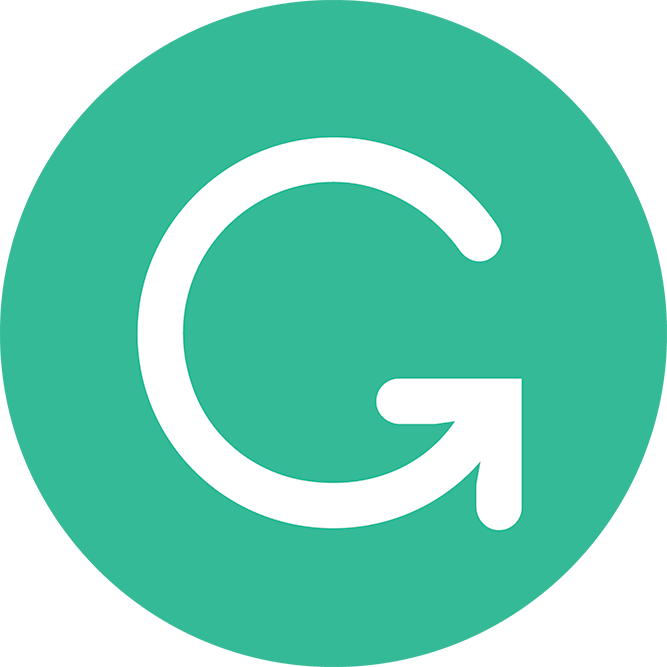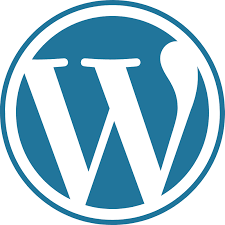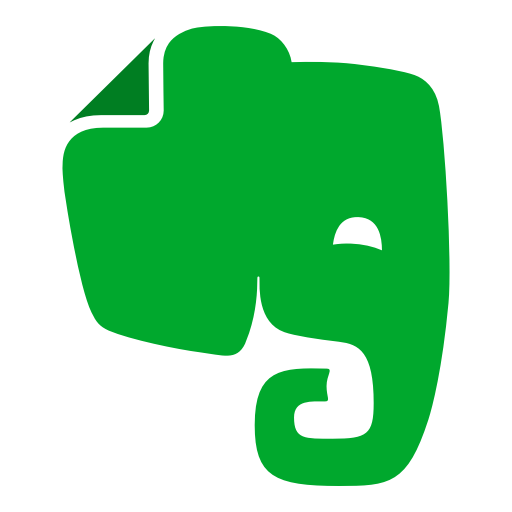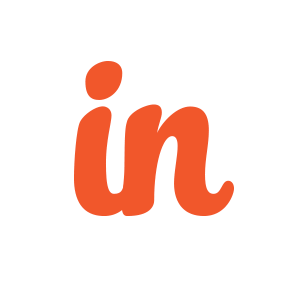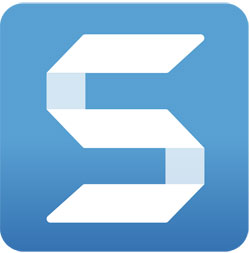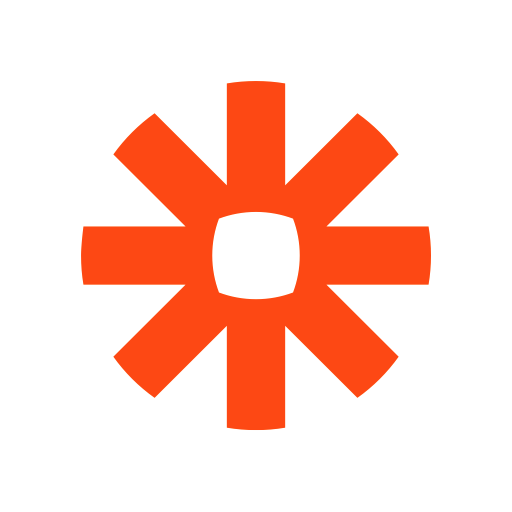My Six ELEVEN Favorite Online Marketing Tools

Last updated: August 10, 2020
Originally published: March 4, 2014
Read time: 11 minutes, 2 seconds
Westchester Marketing Cafe has been working remotely – using online tools – for, well, forever really. With so many people now finding themselves also working remotely, we figured it was time to update our list of favorite productivity tools.
The following are my favorite online marketing tools and some tips and tricks for using them effectively. These are all products that I know and love and use myself. (There has been no compensation exchanged for any of these recommendations.)
Communication
Like most people, I have a business email address and a personal email address; and I know many people who have multiples of each. I prefer to have everything come into one place so I don’t have to log in and out or toggle between accounts. It makes for a crazy inbox, however. I’m sure you can relate.
You likely already have an email client you’re already happy with so look for these features.
Snooze: I hate having a ton of emails sitting in my inbox. I want to be able to focus on what needs my attention immediately. Being able to snooze a message so it will disappear and show up when I can give it the attention it needs is a nice little feature that helps to keep my inbox in order.
Labels & Filters: Creating labels and filters in my Gmail settings helps me sort emails efficiently. Things like receipts skip the inbox altogether and go immediately into a folder for when I’m doing my bookkeeping. Messages coming from the contact form on the website get color-coded in my inbox so I see them immediately. By automating this work I can work through emails quickly.
Signatures: I’ve created several signatures that allow me to conclude emails with the appropriate information for the reader and the context without having to type it up with each message. In addition to the default signature, I have a personal message, one for volunteer work and one related to billing.
Side panel: Using the side panel in Gmail, I can create a calendar event in the same window. The Google Calendar tool will pick up many of the pertinent details and allow me to add the rest myself; all without leaving Gmail. I can also add contacts to my CRM (Insightly) and add files directly to Dropbox.
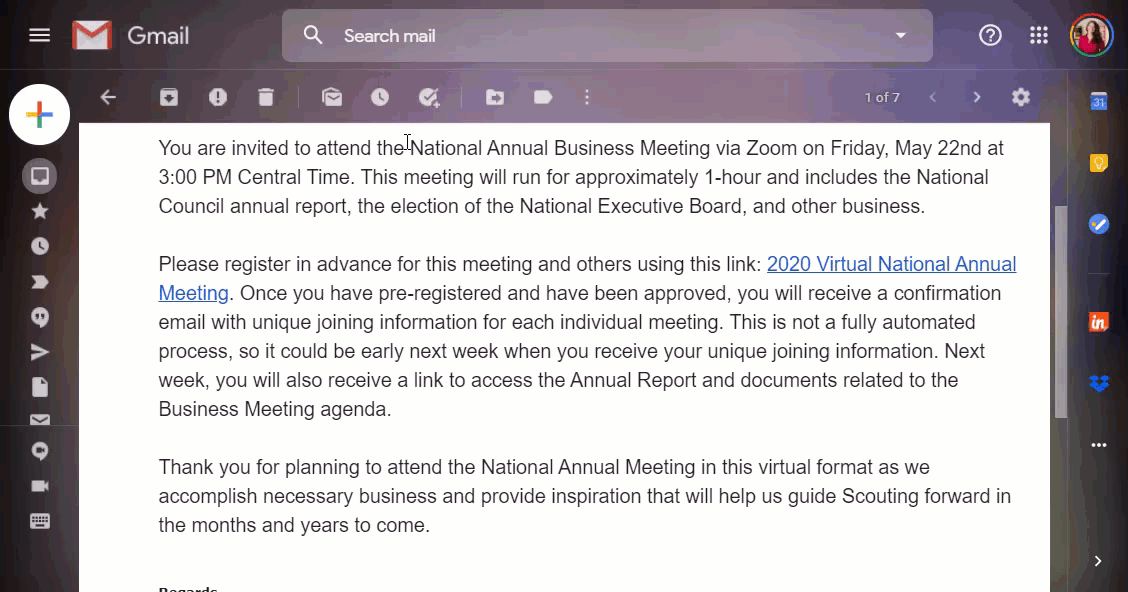
Grammarly minds what I say and via the Chrome extension checks my writing in emails and blog posts like this one for grammar, spelling, and punctuation. It checks the overall tone of emails.
Grammarly also can make suggestions for improved clarity and conciseness; a gift for those of us who tend to be verbose!
There is an app for your phone too so if you do a lot of writing on your phone you’re covered there as well. There is also a plan for using Grammarly on your desktop as well.
MailChimp is my ESP (Email Service Provider) of choice. I like the interface which allows me to click and drag elements to easily create and send great-looking email newsletters. Each block is highly customizable and there is a myriad of templates to choose from – though I generally try to keep things simple.
Here are the features I really like.
List Management: List segmentation is the key to a successful email strategy. Studies have shown, creating a customized message for segments of subscribers improves reader engagement. With Mailchimp I am able to keep all subscribers in a single list. Subscribers are then broken into various segments; for-profit businesses, nonprofits, where they subscribed, and whether they have attended any of my workshops, for example.
In addition to my segments, Mailchimp provides segmentation based on subscriber behavior such as opening or clicking on previous campaigns. This provides the opportunity to follow-up with readers to further increase engagement.
Automated Campaigns: Frequent bloggers will appreciate the ability to create RSS campaigns that are sent automatically whenever a new blog post is published.
Marketing mavens will appreciate the ability to create automated workflows. These workflows allow you to create an on-boarding series for new subscribers or send clients a birthday message, for example.
Your website is about communication and being able to keep it up-to-date is essential to good communication.
I like WordPress because it’s relatively easy to get up-and-running quickly, yet boasts a robust library of plugins, both free and paid, that extend the functionality of the front-end and back-end.
Plugins are add-ons that add some specific functionality to WordPress. Think of it as a remote starter on your car; it is an after-market feature that lets you do something – start your car from inside the house – that wasn’t built into the car in the factory.
In particular I like the following aspects of WordPress.
Documentation: WordPress is, without question, the most popular platform on which to build websites and it’s open source. This means that there is a wealth of information available on virtually all aspects of WordPress. The WordPress Codex is the library of WordPress documentation; essentially it is the online user manual. It’s fairly technical but luckily there are a plethora of resources geared towards the less-technical user.
Third-Party Integration: Because of its popularity, many third-party platforms have WordPress integration readily-available. Eventbrite, Mailchimp, Constant Contact, Wild Apricot, and Salesforce are just a few of the big names that work well with WordPress.
Categories: Integral to WordPress is the blogging functionality that allows you to easily categorize and organize your content. Essential to good communication is on-going communication. And while it’s one thing to create a well-organized website when it’s new you’ll need a place for new content to keep it that way.
You knew this one was coming!
Not every meeting needs to be a video meeting but when you want to do face-to-face without having to travel, Zoom is super-easy to use.
Some of my favorite features are the following.
Video: For more in-depth, or complex, discussions body language can be as much a part of the conversation as the words you choose. On the telephone, you may be tempted to take silence or even a tacit “uh-huh” as an acknowledgment of understanding. Your listener’s facial expression may convey something very different such as “I hear what you’re saying, but don’t get your meaning.”
For that reason, if I need to have a technical conversation, I like the ability to see the person I’m speaking with.
Screen share: When we are developing a new site for a client, reviewing the site together enables a single conversation that would otherwise entail at least some back and forth via email. Questions are asked and answered in real-time.
I am also able to demonstrate how to update and maintain the back end of the website to clients that might otherwise be nervous to make changes on their own.
Annotation: Note-taking, right on the screen, ensures that meeting participants all see what is being agreed to.
Scheduling
Scheduling a meeting can be a headache. I send you an email giving you a list of dates and times that I’m free. You get the email and respond later in the day by which time, my schedule has changed.
Calendly let’s me send a link to prospects and clients where they block out time on my calendar that works for them. I sync my Google Calendar and set my general availability. When I add an appointment to my calendar, Calendly will automatically remove that from my availability.
My favorite features are:
Event Types: By creating multiple types of events I’m able to cover a variety of scenarios and let meeting partners find what works for them. For example, I have a 20-minute phone meeting event for introductory calls as well as a 2-hour paid training session and a 2-hour Discovery Session for project kick-off meetings.
I am able to send a link to my profile page and let the recipient choose the type of meeting that fits their needs or I can send a link directly to the appropriate event type.
Either way, the client can quickly schedule a meeting at a mutually convenient time and add it to their calendar in a snap.
Integrations: Connecting Calendly with Zoom and PayPal provides even more options.
By integrating with Zoom, I’m able to give attendees the option to set up a video meeting rather than just a phone call. When they do, they automatically get the link for the meeting when they add the event to their calendar.
Linking to PayPal account means I can include payment options, enabling clients to book and pay for training sessions at the same time.
Project Management
Westchester Marketing Cafe is a paperless office – or nearly so, at any rate. This means we have a pretty high demand for digital storage space. To say nothing of sharing large image and video files.
With Dropbox, I can share individual files or folders giving clients and partners access to what the need without giving away the farm, so to speak.
The features I really appreciate, however, are the following.
Access to files anywhere. The ability to access and update files on my phone ensures that information is kept up-to-date. Being able to jump between my desktop, my laptop and my tablet means I don’t have to think about where my files are stored.
Version history and accident protection. How long you’ll have access to previous versions will depend upon the plan you have, but this little gem has pulled my bacon out of the fire more than once! If a file is accidentally deleted or overwritten, I’m able to go in and roll it back to a previous version up to 180 days older. I can even “rewind” an entire folder or my whole account, should anything happen.
Camera uploads. This is more for my personal use, but I do love the fact that the photos I take on my phone are automatically uploaded. I’ve upgraded my phone – and replaced a damaged phone – several times over the years and my photos are all safe and secure.
Evernote is handy for, well, keeping notes. I am able to organize my notes into lists and “stacks” by topic or client. Besides notes, I can collect photos, and screen captures and make annotations.
Reminders ensure that tasks don’t slip by undone. Tagging and search help me to find content quickly and easily.
Perhaps my favorite little “cheat” that I find particularly helpful are my “Quick Notes.” Quick notes aren’t a specific feature of Evernote. It is the tag I use for notes containing text and links that I use repeatedly in emails or text messages. For example, when I need to send an email with my calendar links, or directions to the office I can quickly and easily copy and paste the text.
Notes are super easy to organize into stacks, add reminders, and share which adds to the power of Evernote.
Insightly is my marketing/project management/contact database powerhouse.
What I especially love about Insightly is being able to add project opportunities and assign follow up tasks with reminders. When we land a project I can convert the opportunity into a projects and add a preset list of tasks to easily create a timeline for keeping the project running smoothly.
I’m able to manage all my contacts, sync them easily with my phone and track emails and phone calls. I recently had someone reach out that I had only met briefly some time back. She was amazed that I “remembered” our conversation and complimented my good memory. I confessed that my memory is average, but my CRM is awesome!
A picture is worth a thousand words, as they say. Snagit allows me to communicate in pictures quickly and easily. I can capture part of all of a webpage and make notes and highlight specific sections.
Two tasks I rely on Snagit to complete are the following.
User Guides. We provide customized user guides for our web design clients. Using screen captures from Snagit along with their “step” tool I can create visual references to go with written instructions, like the following for example.
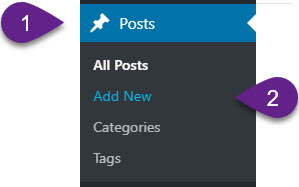
To create a new post:
1. Go to Posts
2. Click Add New
For clients who prefer a video tutorial, I am able to record a video of my screen as I perform the tasks in question – with or without audio play-by-play.
Bookkeeping With nearly all of my purchases being online – especially these days – most of my receipts are electronic. With Snagit I can quickly grab a copy of my receipts and attach them to my journal entries in Quickbooks.
Zapier is a nifty little tool for getting your apps to talk to one another. It allows you to automate repetitive tasks so you can focus on more productive work.
For example, we have several different forms set up on our website. They are used for different purposes but ultimately that information should be captured and a task assigned to someone for followup.
My “Zaps” fall into two basic categories.
Create a Task. When a reader completes a form on the website it triggers a Zap which performs the action of creating a new Contact or a new Lead in Insightly. When that happens, I receive an email with the pertinent information and next steps.
Update Contact Information. I am able to keep my MailChimp and Insightly contact databases up-to-date by creating a Zap that is triggered when a MailChimp subscriber updates their profile, sending that information to Insightly to get updated.
What are your favorite tools?
Do you have any other ways you use these tools? Do you have other tools you use?